Reference
For more information about creating and posting stock transfer batches, refer to "Inventory - Adjustments - Transfer To Warehouse".
Use this option to reprint the transfer docket or picking slip for a posted stock transfer batch.
|
|
|
Reference For more information about creating and posting stock transfer batches, refer to "Inventory - Adjustments - Transfer To Warehouse". |
Micronet displays the Reprint Stock Transfer screen.
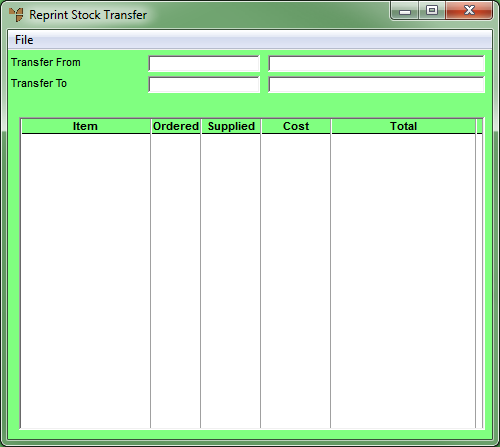
Micronet displays a selection screen with a list of posted stock transfer batches.
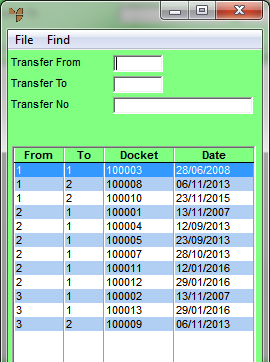
Micronet displays the stock transfer batches matching your criteria at the bottom of the screen.
Micronet redisplays the Reprint Stock Transfer screen with the batch details.

Micronet displays the Select Output Device screen.
|
|
|
Reference For more details on these options, refer to "Selecting the Output for Inquiries and Reports". |
Micronet prints or displays the docket or picking slip.